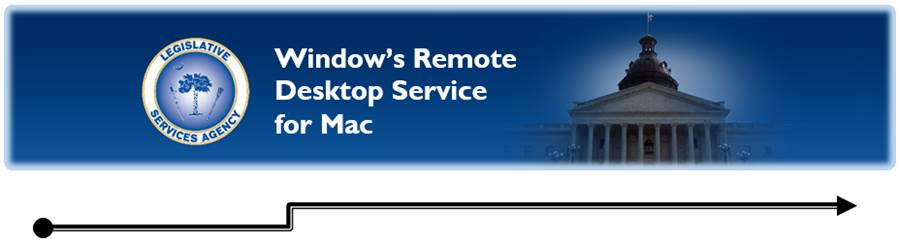
The Legislative Services Agency offers Windows Remote Desktop Service (RDS) to provide the ability to work remotely, such as from home, using the applications and resources of the legislative network.
To use this service, the “Microsoft Remote Desktop” app is required. The free app is available in the iTunes App Store.
 To download the app:
To download the app:
1. Go to the iTunes App Store and in the search field at the top right, type “Microsoft Remote Desktop”.
2. In the results, find the app offered by “Microsoft Corporation”, to ensure it is the correct one.
3. Then download the app onto your device by selecting “get”.
Once
the app has finished downloading within Launchpad![]() ,
open it and follow these steps to create the connection:
,
open it and follow these steps to create the connection:
1. Along the top tabs, select “Remote Resources” to add a new connection.
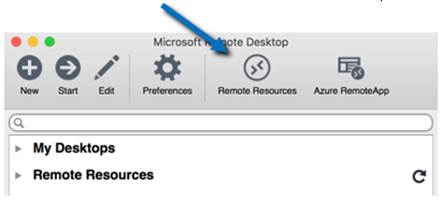
2. A pop-up will appear. Enter the following information:
a. In the “URL” field, type “rds.scstatehouse.gov”.
b. In the “Username” field, enter your email address.
c. In the “Password” field, enter the network password you use to log into computers at the State House.
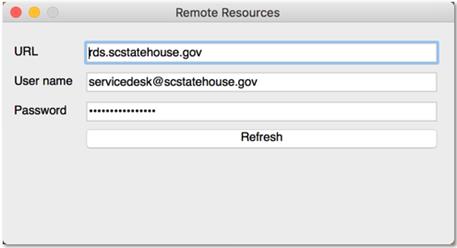
3. Select “Refresh” at the bottom once you’ve entered the information. A message will display below, stating that the connection was successful.

Once connected, a list of available legislative network apps appears. In “Internet Explorer”, you’ll be able to access the Legislative Directory and annotated Code of Laws along with other features not available to the general public.
To begin using a resource, double-click or select it and then click on the “Start” tab. This will open a pop-up window with the remote connection to the resource.
TIP: Under the “Preferences” tab in the Microsoft Remote Desktop app, the resolution can be changed to make the remote resource window appear differently. Additional options control how the app works.