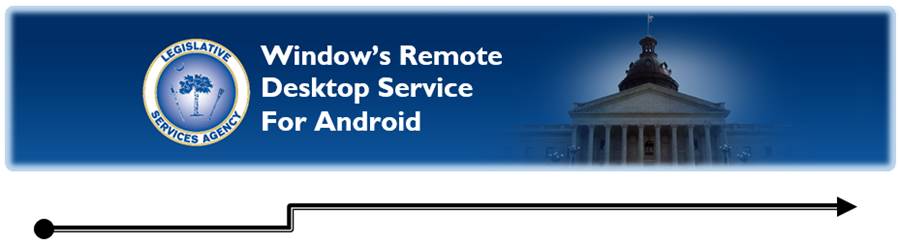
The Legislative Services Agency offers Windows Remote Desktop Service (RDS) to provide the ability to work remotely, such as from home, using the applications and resources of the legislative network.
To use this service, the “Microsoft Remote Desktop” app is required. The free app is available in the Google Play Store.
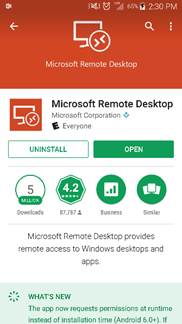 To download the app:
To download the app:
1. Go to the Play Store and in the search field at the top right, type “Microsoft Remote Desktop”.
2. In the results find the app offered by “Microsoft Corporation” to ensure it is the correct one.
3. Then download the app onto your device by selecting “install”.
Open the app once it has finished downloading, follow these steps to set up the connection:
1. In the top right corner select the “+” (plus) icon to add a new connection.
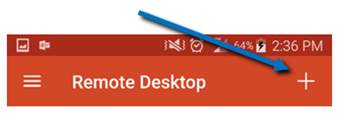
2. Next, select “Remote Resource Feed” from the list of connection types. Two fields will appear that need to be completed.
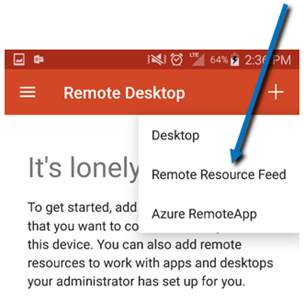
a. In the “Feed URL” field, type “rds.scstatehouse.gov”. Then select “Done” in the top right corner.
b. In the “User Name” field, select “Add User Account”.
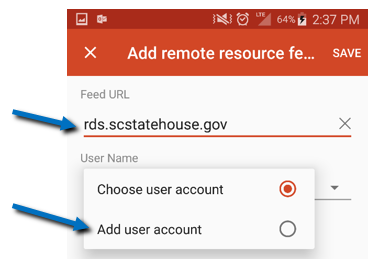
c. In the User name field, enter your email address.
d. In the “Password” field, enter the network password that you use to log into computers at the State House.
e. Select “Save” in the bottom right.
f. Then select “Save” in the top right corner to connect to the Legislative Network.
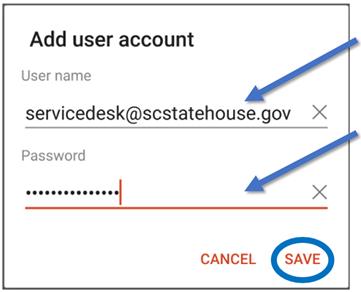
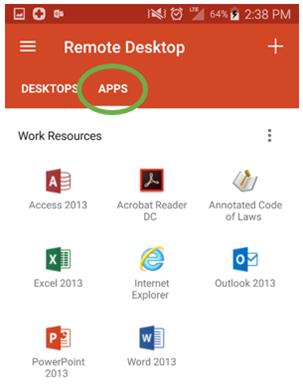 Once you have connected, you will see
a list of the available legislative network apps. In “Internet Explorer”,
you’ll be able to access the Legislative Directory and annotated Code of Laws
along with other features not available to the general public.
Once you have connected, you will see
a list of the available legislative network apps. In “Internet Explorer”,
you’ll be able to access the Legislative Directory and annotated Code of Laws
along with other features not available to the general public.
TIP: Once installed, open the User Documents app to access all the same documents available to you on your work PC. You may need to click on the arrow beside “This PC” on the left side of the page to see all your drive mappings.